1. Set up a Recurring Transactions schedule
To add periodical incomes or expenses, use "Recurring Transactions" function (under "Tools" section for Android version) in Navigation panel.
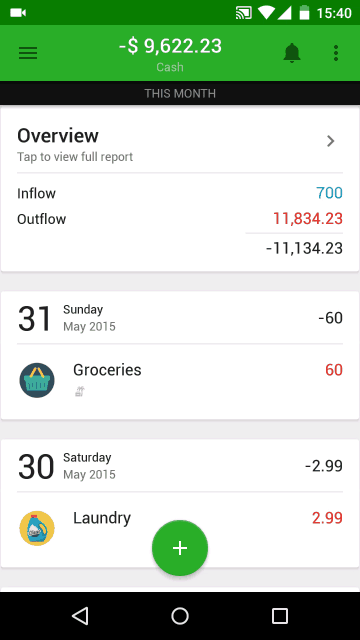
The concept for recurring transaction is an automatic method to add repetitive transactions. Transactions will only appear in your wallet when it reaches the time you have anticipated in the setting of recurring transactions. Therefore, be patient when you add recurring transaction and have not seen it in the transaction list. Try setting the nearest time (about next 2-3 minutes) to see how the function works.
In addition, because of this machinism, the Recurring Transactions settings are not attached and synced in your account's data. We are brainstorming for a solution to this drawback.
To change the repeating mode, tap the "Repeat Daily" to see other options or anticipate the number of days that such transaction will repeat in the future in line "Every 1 day". The repeat option is where you can apply flexibly to match your routine expenses/incomes. You can also change the starting point of cycle to change it as per your schedule and set a ending date for the cycle.
For example, as I eat out for lunch at work almost every weekday, I set a recurring transaction schedule like this:
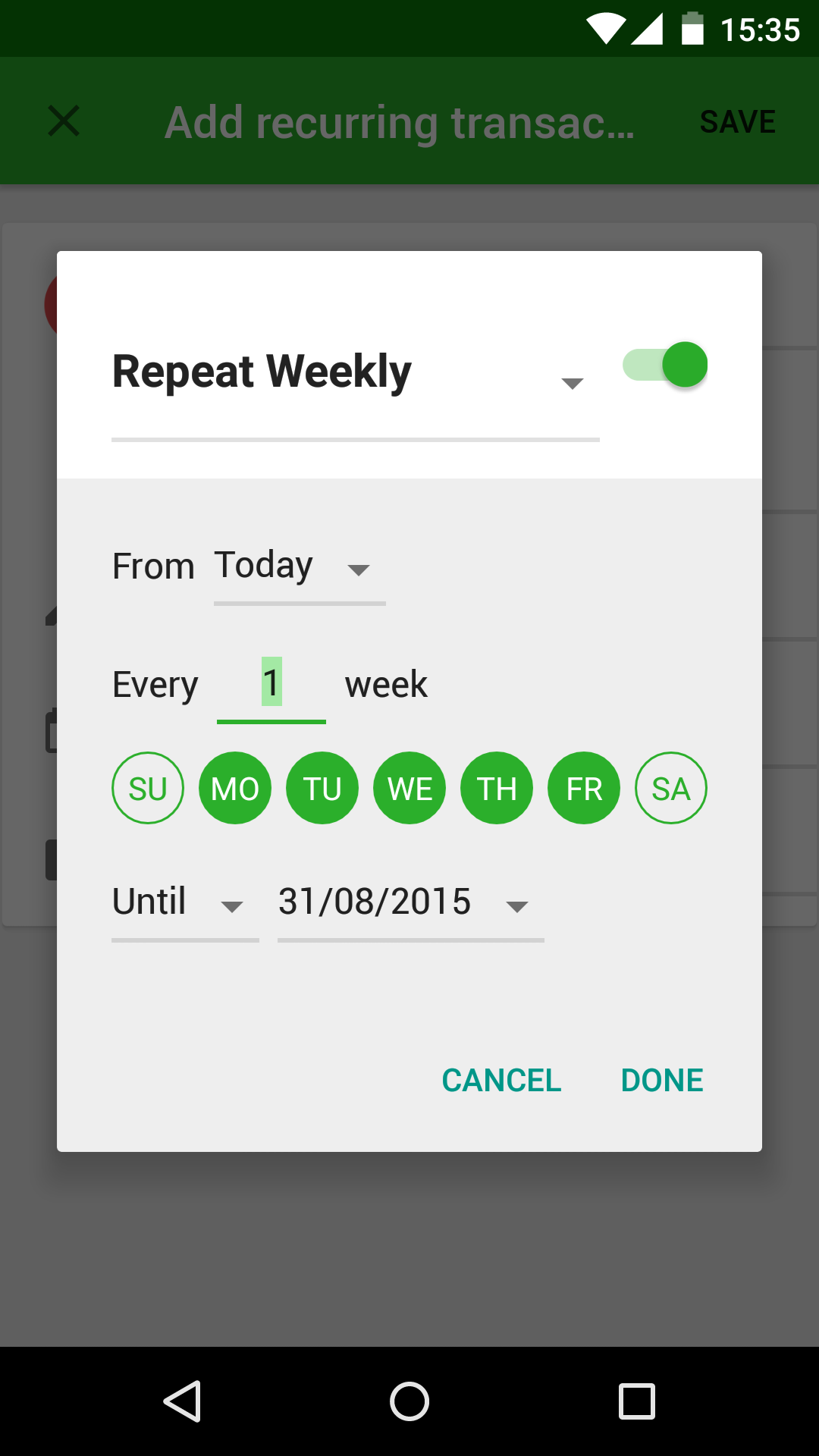
Or for monthly Rent at every first day of month like this:
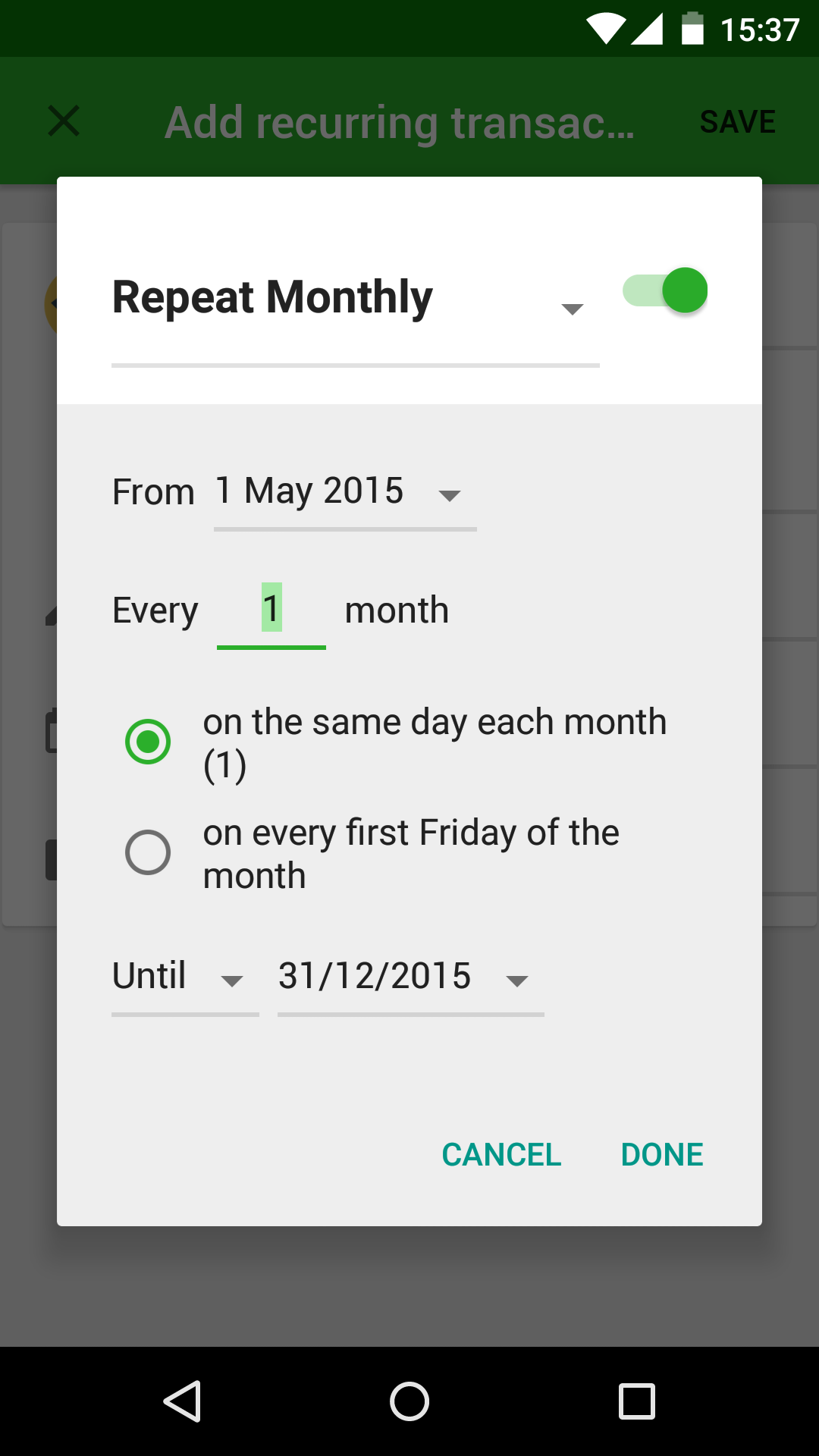
When the transaction is actually added to your history, a notification will inform you of such action.
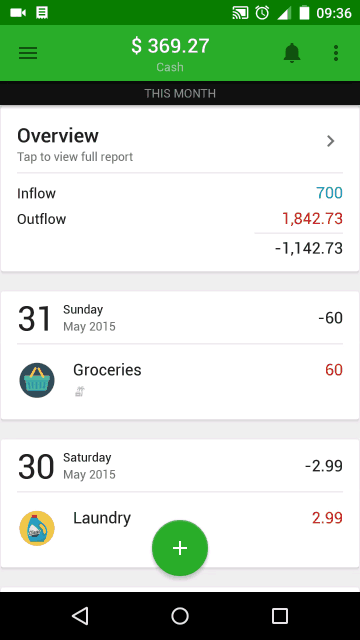
2. Set up a Bills Manager schedule
Bills Manager is to help you plan ahead your periodical expense and quickly record it when you actually pay the bill.
You can go to Bills Manager function by going to Tools section, similar to Recurring Transactions
After setting the time and repeating option for the bill (which is again similar to Recurring Transactions), it will alarm you of your current balance as well as upcoming bills and help you record it quickly by PAY button.
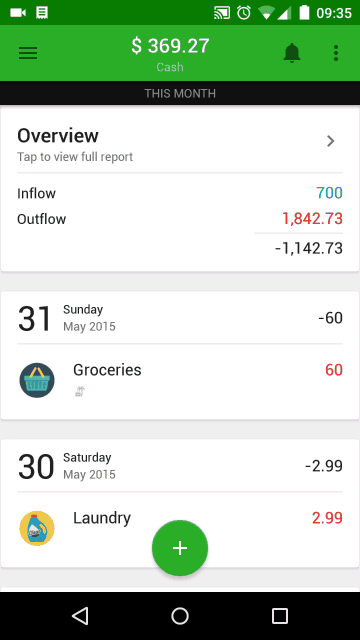
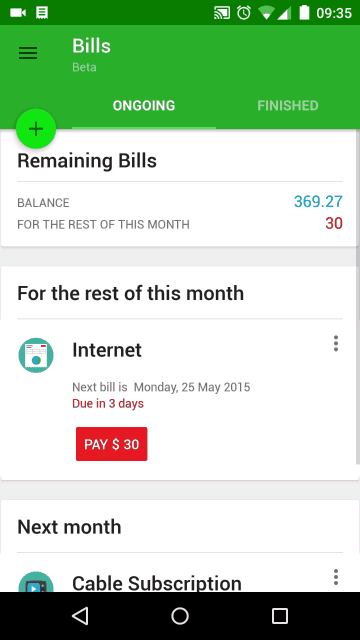
3. Add new transactions from recent transactions list
After a few transactions, when you add new ones, tap icon  in the left bottom to see recent transactions and choose to record similar transaction from the list.
in the left bottom to see recent transactions and choose to record similar transaction from the list.
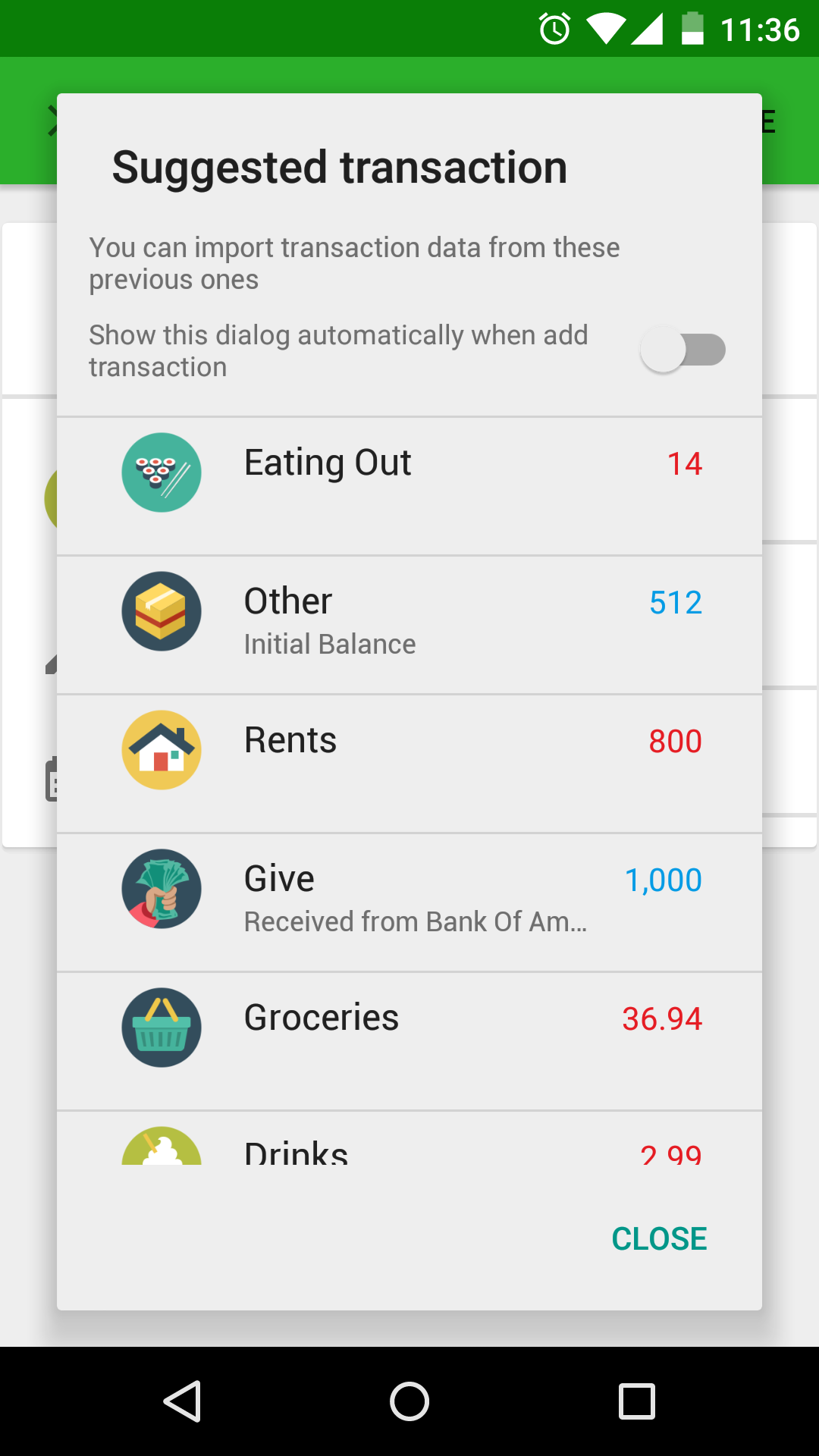
Read on:
5 ways to record expenses more quickly with Money Lover
How to back up and restore data with Money Lover