You can export your transaction list to Excel or CSV files. Please read below.
For Android, you need to install our Export tool from Google Play at this here.
In case you are using an iOS devices, you can only export CSV file ( Left Menu/ Database). Windowns Phone user can export both CSV and Excel file like Android.
- Open the Menu on the Left of navigation bar.
- Swipe down and tap Tools.
- Select Export CSV or Export Excel.
- Select Wallet you need to export and then finish by tap Export.
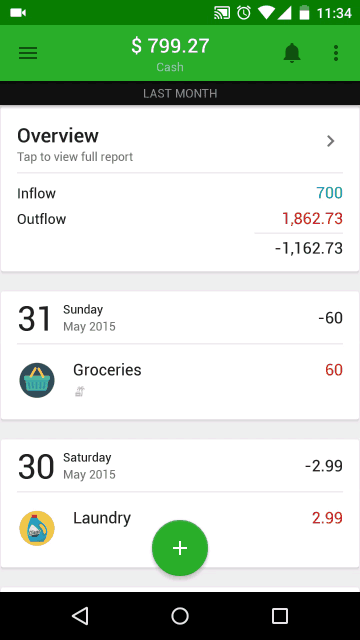
A new file will be generated and stored in phone memory. You can share this file by attach it to email.
Note: Export tool will generate .csv or .xls file(s). They are not a back up file, so you cannot use this to import (restore) to Money Lover.
Read more:
How to back up and restore data manually.