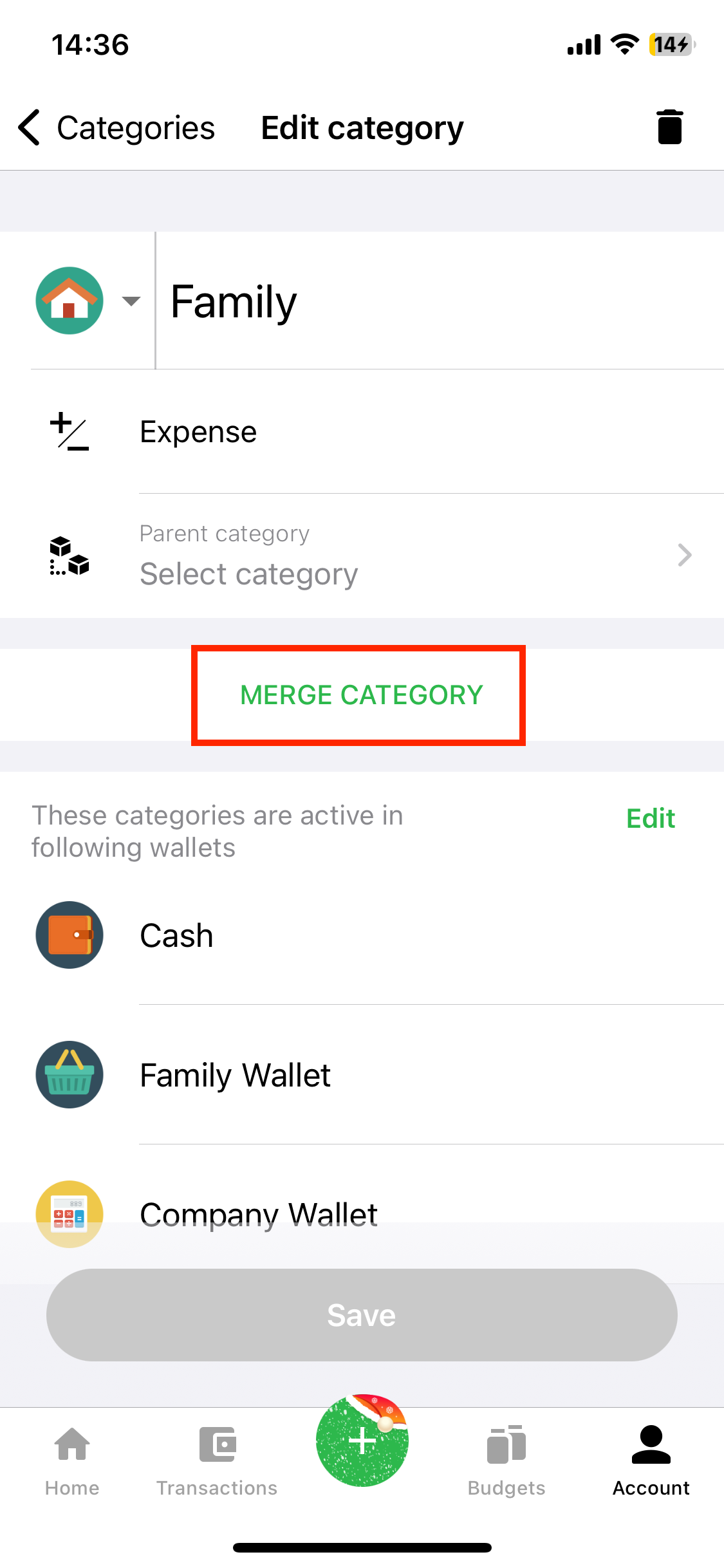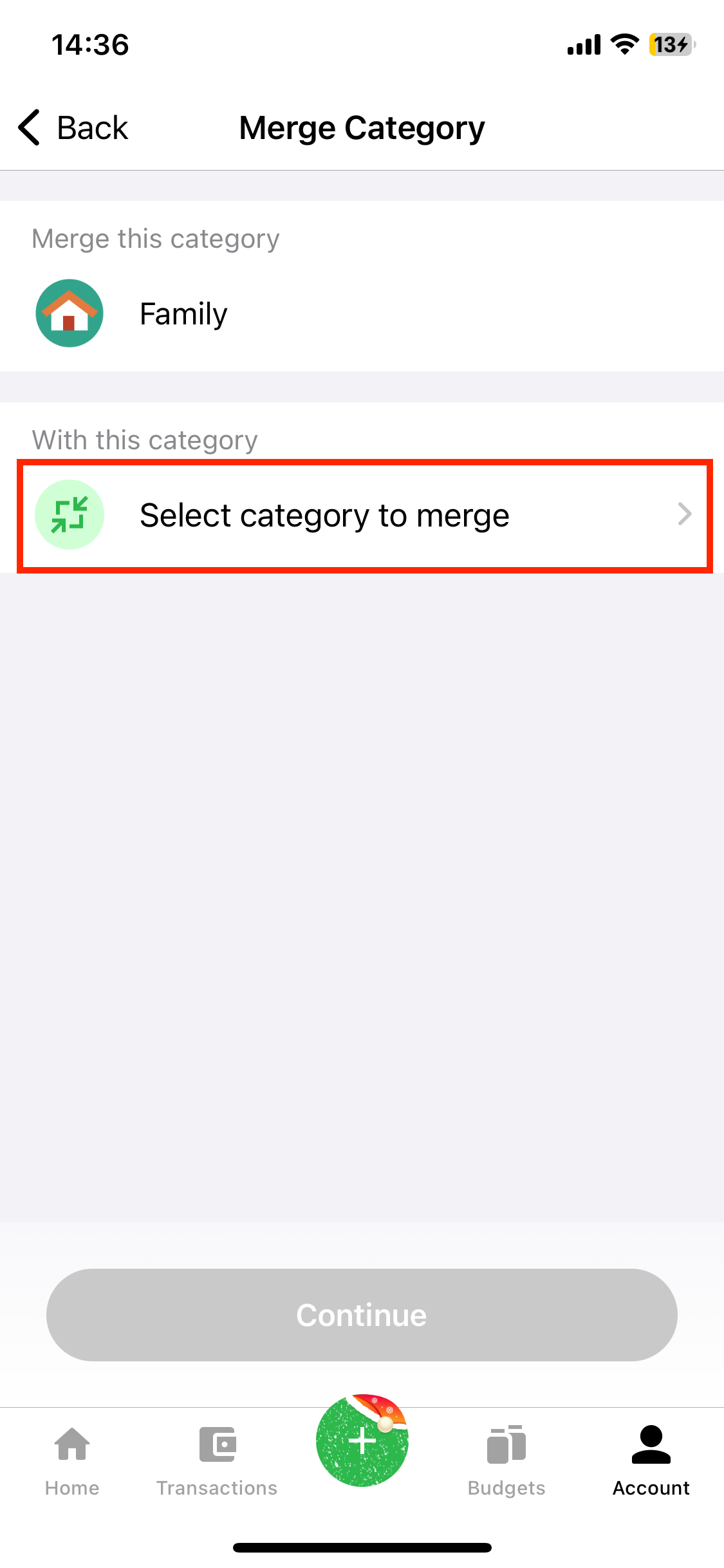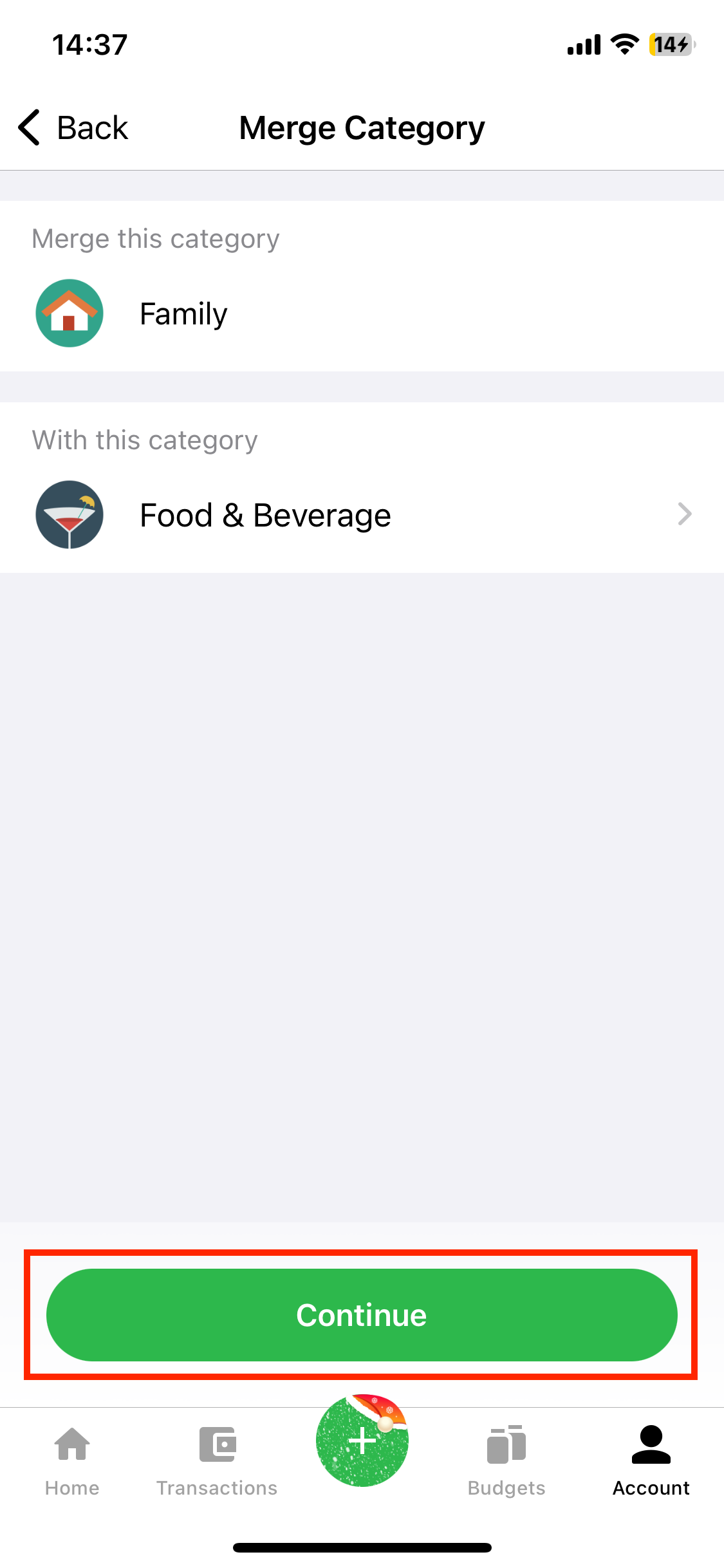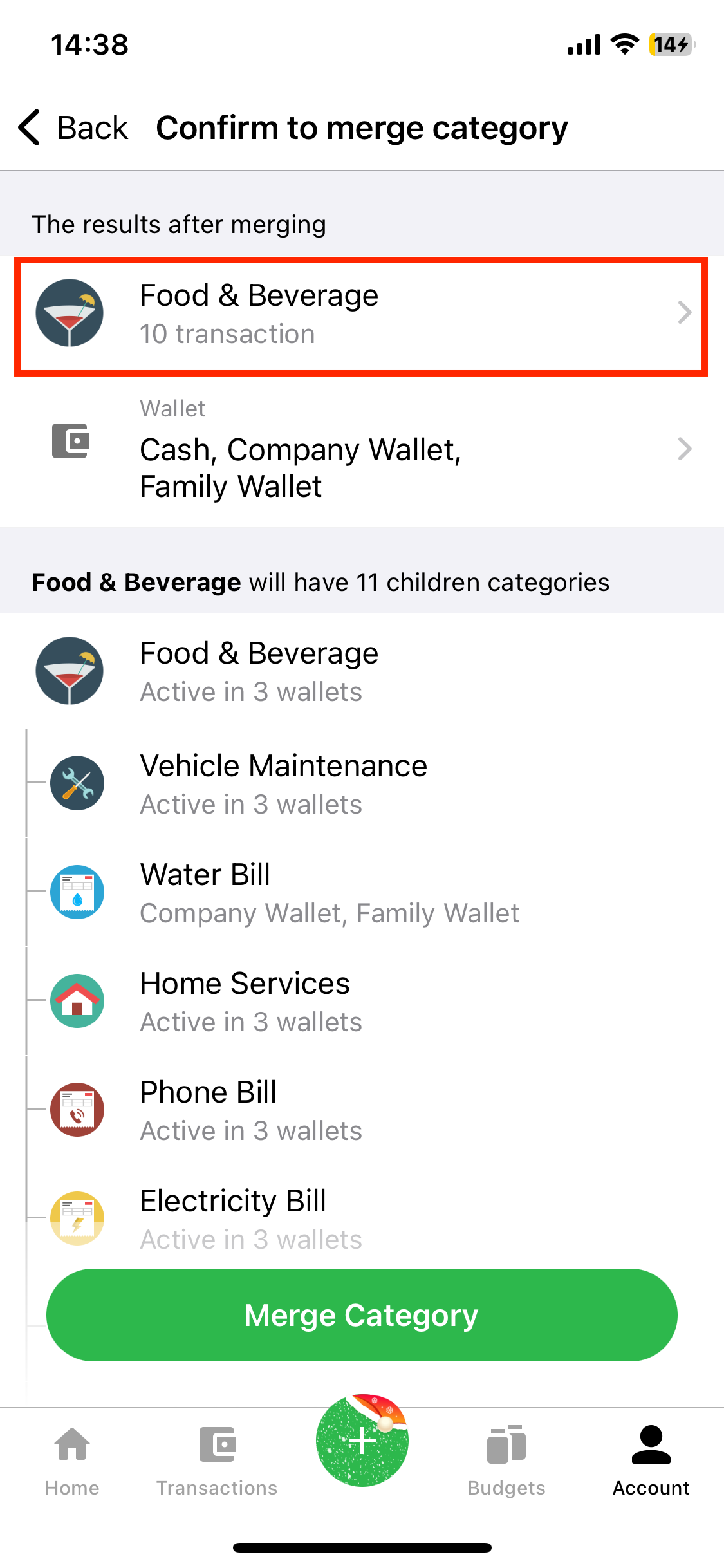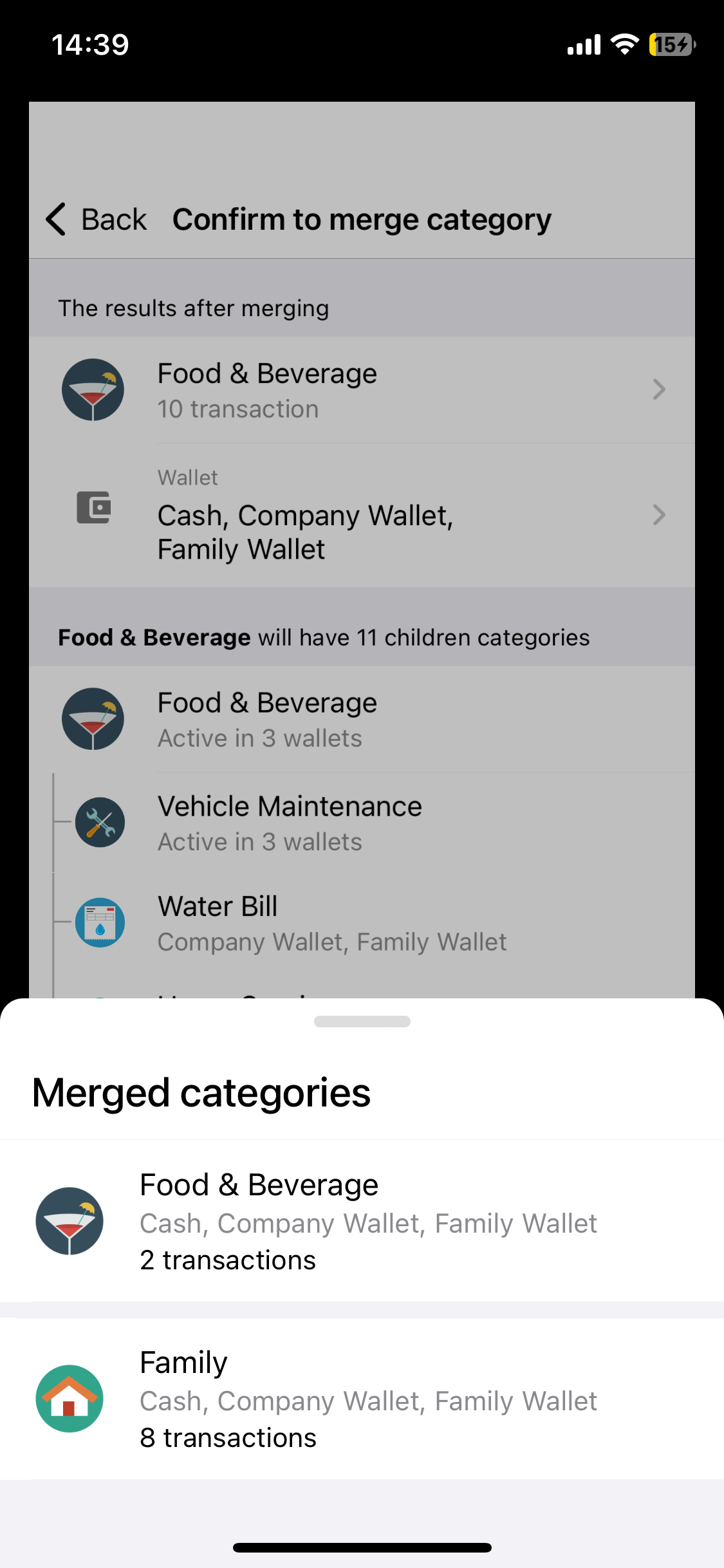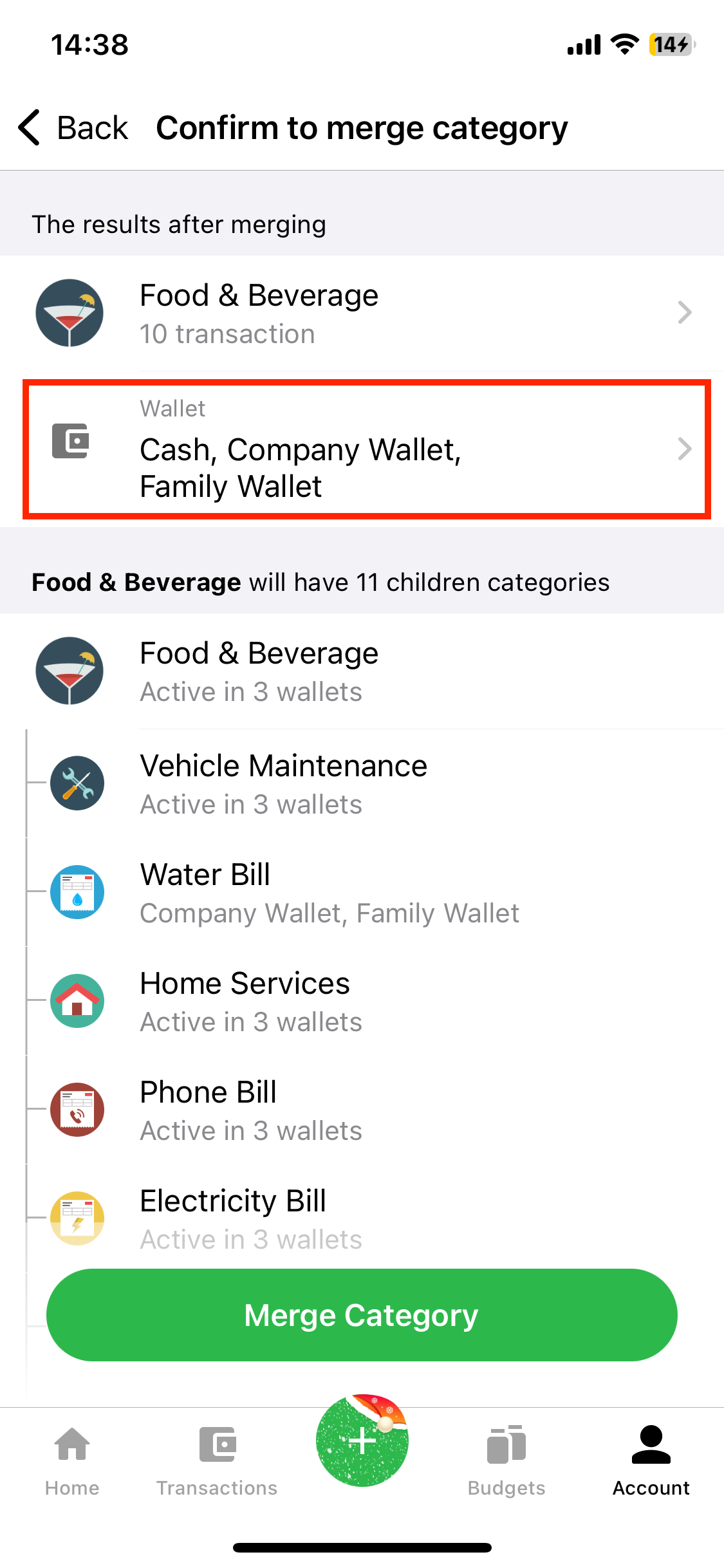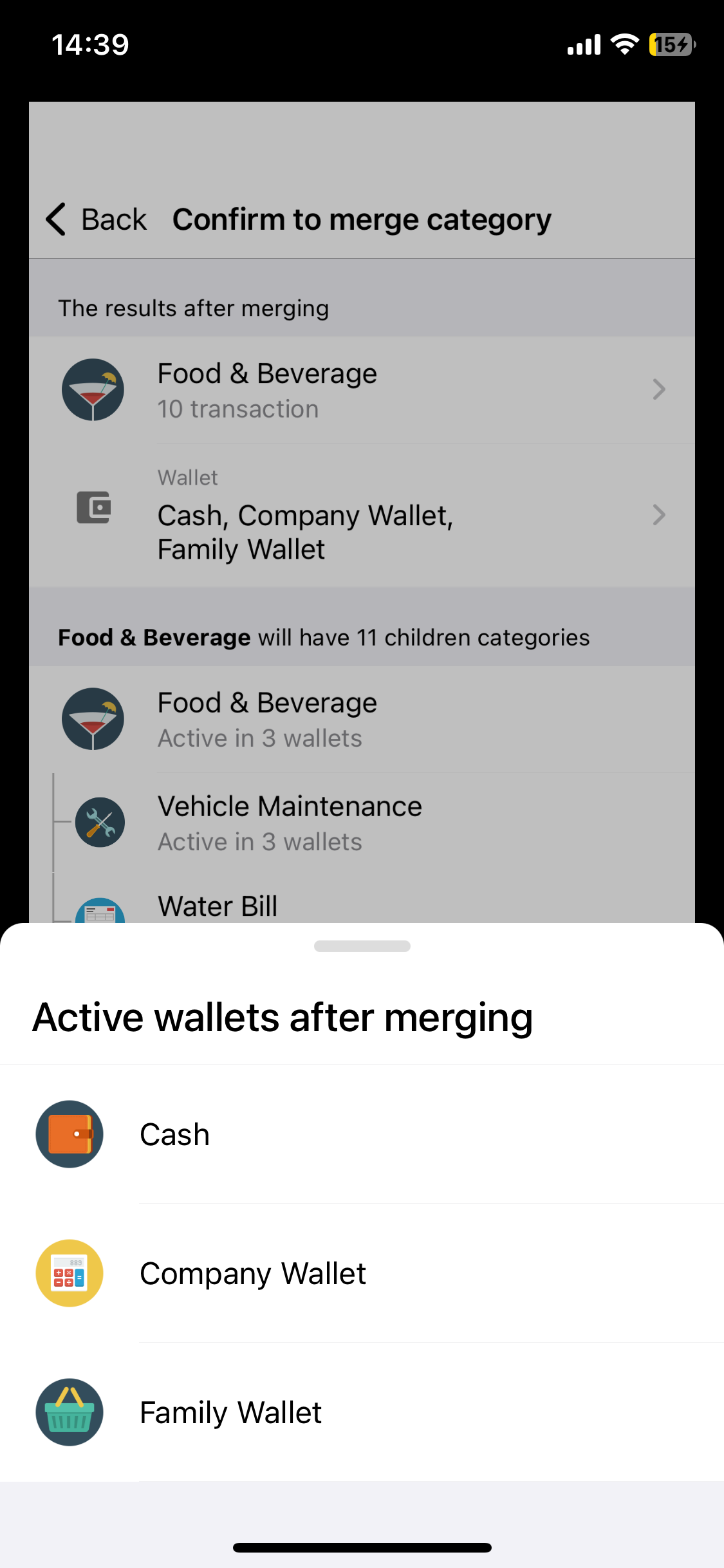After a long wait, the Merge function has made its comeback in version 8.5.x! This handy tool lets you combine two or more categories into one, streamlining your budget and organizing similar spending patterns.
To merge categories, follow these steps:
Step 1: Go to the Category Management screen and select the category you want to merge.
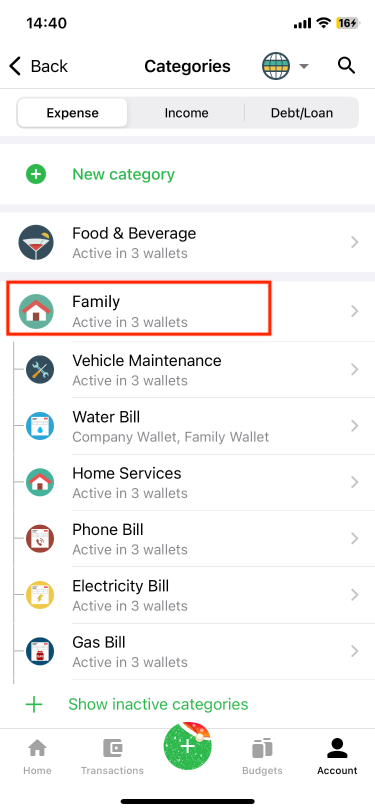
Select the desired category to merge from the category management screen.
Step 2: On the Edit Category screen (of the category chosen in step 1), click on "Merge Category."
Note: When merging categories, all transactions from the merged category across all wallets will be transferred to the target category.
Step 3: On the Merge Category screen, press "Select category to merge" to choose the target category.
Step 4: On the "Select Category" screen, choose the target category for merging.
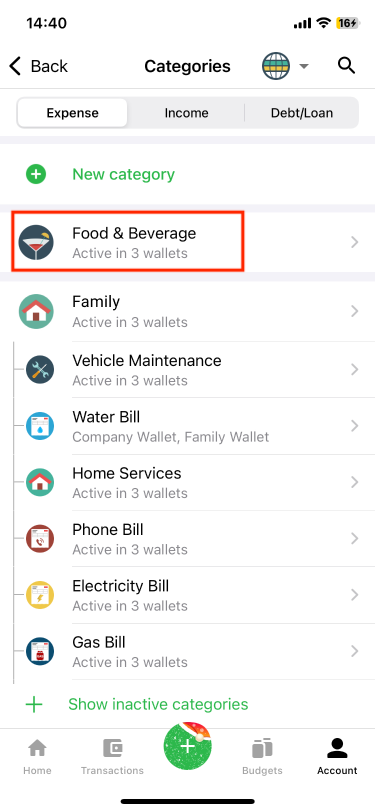
In the example above, the merged category is "Family," and the target category is "Food & Beverage".
Step 5: On the "Merge Category" screen, after selecting the target category, click on "Continue".
Step 6: Confirm the category merge information.
Some notes on merging categories:
+) There are some default categories that cannot be edited, deleted or merged, including:
Expense:
Other expense
Outgoing transfer
Pay Interest
Uncategorized.
Income:
Other Income
Incoming transfer
Collect Interest
Uncategorized.
Debt/Loan:
Loan
Repayment
Debt Collection
Debt.
+) Transactions from the merged category across all wallets will transfer to the target category's respective wallets.
+) Child categories of the merged category (if any) will become child categories of the target category. The successfully merged category will automatically activate across all wallets where the merged or target category is active.
+) Recurring bills of the merged category across all wallets will disappear.
Once a category is merged, the action cannot be undone. Therefore, on the "Confirm to merge category" screen, review the information post-merge (transaction count, wallet activities, merged category structure) to ensure a successful category merge.
Regarding the transactions, you can select the merged categories to review the wallet activities and transaction counts from both the merged and target category before merging:
There will be a new screen popping up as below:
The app will display the active wallets, number of transactions from both the merged and target category before merging.
Besides, you can tap to "Wallet" tab to check the wallet activities after merging the categories.
The information about active wallets will be fully shown as follows:
Step 7: Upon successful category merge, the app will return to the category management screen and display the notification "Merge category successfully" as shown below.
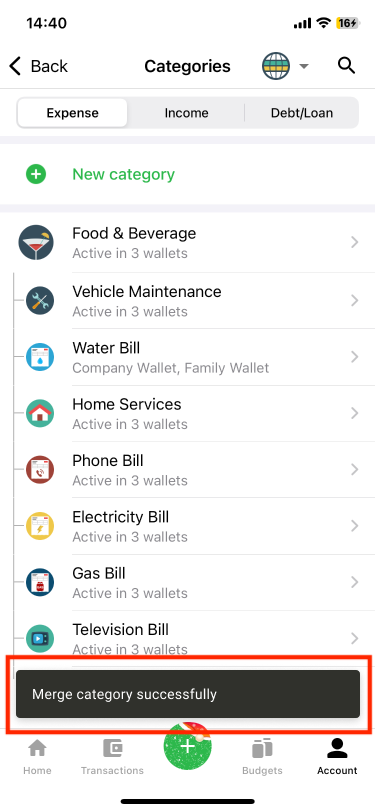
Hope you'll find this feature helpful! If you have any questions, feel free to reach out at [email protected]. Thanks for choosing Money Lover to manage your money❤️